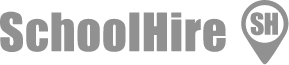Bromcom, MCAS & Student Portal App
Bromcom
We have now changed our Management Information System from SIMS  to Bromcom. Please find user information below for parents and students.
to Bromcom. Please find user information below for parents and students.
My Child At School (MCAS)
MCAS is a system designed for parents to do the following: 
- Check your child's attendance
- Monitor their behaviour
- Look at homework (Work Outside the Classroom - WOTC)
- Order uniform, pay for trips and top up food accounts
- View data that the school holds for you/your child
How to sign up for My Child At School
You can download the My Child At School app via the Apple App Store or Google Play Store.
Search for 'MyChildAtSchool' (which will be listed by the publisher Bromcom Computers PLC).
If using a computer, please browse to https://www.mychildatschool.com/
- If using the app you will be asked to allow it to send you notifications. Please choose "Allow/Yes"
- Select "Self Sign Up" (app) or "Sign Up" website)
- Enter the school postcode (SM5 1RW) and select "continue"
- Enter your email address and select "Sign Up"
It is important that you enter the email address that you have registered with the school.
You will subsequently receive an email which will enable you to set a password to login to the system.
The first time you login you will be prompted to choose a 5 digit pin that will be used for subsequent logins (instead of your password). If you device supports it, you will also have the option to turn on biometric authentication.
Please see the MCAS Parent Guide for further information and guidance, or visit the following website:
https://docs.bromcom.com/article-categories/for-parents/
Student Portal
The Student Portal App is a dedicated Bromcom Student App that will allow students to see the following: 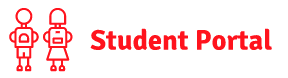
- Student timetables
- Homework/ WOTC (Work outside the Classroom)
- Their own attendance.
How to set up the Bromcom Student App:
You can download the Student app via the Apple App Store or Google Play Store.
Search for the 'Bromcom Student App' (which will be listed by the publisher Bromcom Computers PLC).
- You will be asked to allow 'Student App' to send you notifications. Please select 'Allow/Yes'.
- You will then be asked to choose and confirm a 5 digit pin. This will be used to log in to the app. You will also have the option to turn on biometric authentication on the next screen.
- Enter your School ID, your username and then your password.
- If you have not set a password yet, please click "Reset Password" to receive a reset link.